·
Optional
specification of additional information in a popup window
Supplier
This
information is updated by the "Supplier" document metadata field.
Demanded delivery date (dd.mm.yyyy)
This
date is added to the document metadata. From this date, it can be determined
later which documents have exceeded the delivery date.
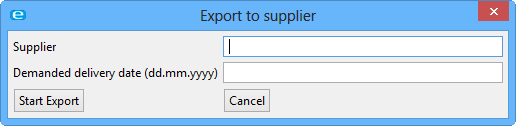
Fig. 69: Popup window –
Export to supplier
·
Click on
the Start Export button
·
The
standard Windows "Browse For Folder" dialog is opened
·
Select a
target folder into which the files or folder structures to be exported are to
be written.
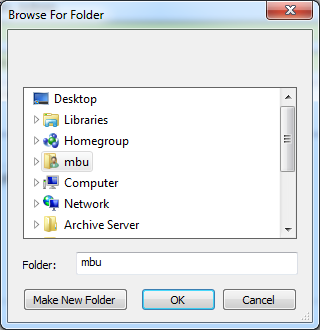
Fig.
70: Standard Windows dialog – Browse For Folder
·
Confirm
with the OK button to start the export
·
An
information box provides information on the success/failure of the export
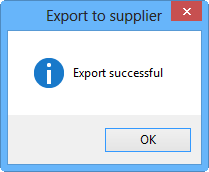
Fig. 71: Information box
– Export successful
·
The
selected folder in the file system contains all subordinate structures and
files of the node on which the function was started
|
|
To process the exported data, follow the
"Processing instructions for exported data" chapter. |