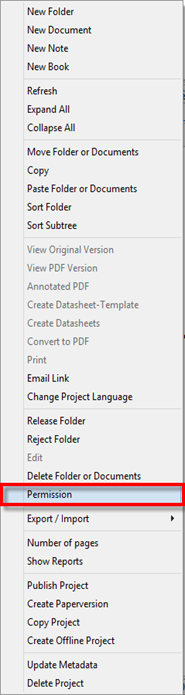
Fig. 41: Permissions
This
function makes it possible to block sub-areas of a manual and only give access
to selected users.
The
function is only available to the project managers and their representatives
and is available via the context menu.
The
function opens the following dialog which allows setting of the permissions for
the previously selected node (document or folder).
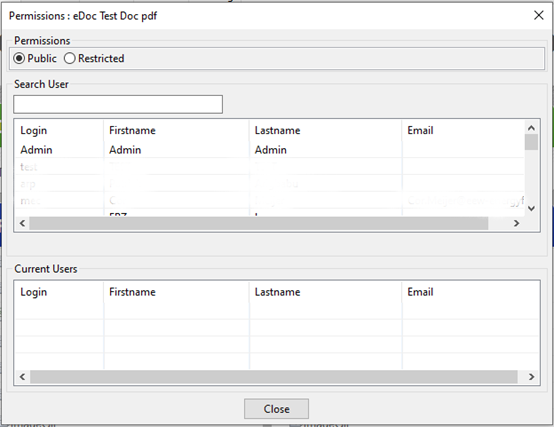
Fig. 42: Print
permission
The
dialog is divided into the following three parts:
- Activation of the permission

Fig. 43: Activation of
the permission
By selecting the "Restricted" option, the selected object and all
sub-objects are only visible to a restricted user group.
- Selecting a user
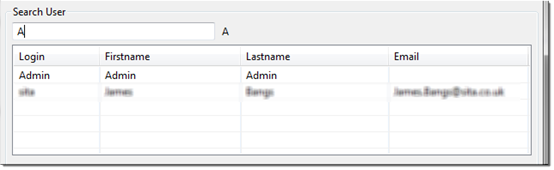
Fig. 44: Selcting a user
Users can be located from the current user database and listed in the
associated table by entering parts of user names, first names, last names or
e-mail addresses.
Users
who are listed in this table can be transferred to the list of authorized users
by double-clicking.
- List of Current Users
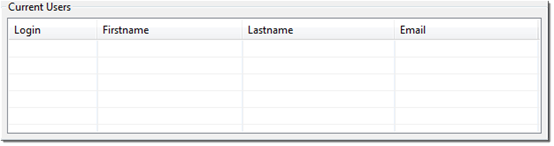
Fig. 45: List of Current
Users
Access
to the selected object can be withdrawn from an authorized user by
double-clicking on a line.
Note:
All actions are immediately saved in the database. A "Save" button is
not needed.