·
Call-up of the function on a specific
folder
·
The standard Windows dialog
"Browse For Folder" is opened
·
The «
Import from supplier – Key definition» dialog opens.
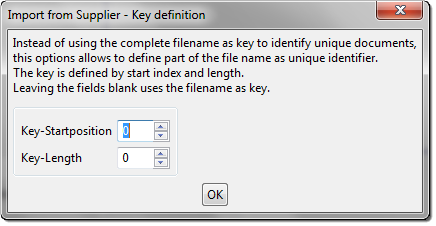
Fig. 75: Import from supplier – Key
definition
·
Select the import folder in the file system
or on a CD ROM and confirm with OK
|
|
All imported documents are deleted from the
import folder in Windows Explorer! |
·
The import is started immediately
·
All files that can be assigned to the
target structure (in the project) are imported at the right place
·
If the target or source folder has
been changed or the numeric designations of the source folder have been renamed
after the export, the import cannot be carried out successfully
·
An information box provides
information on the success/failure of the export
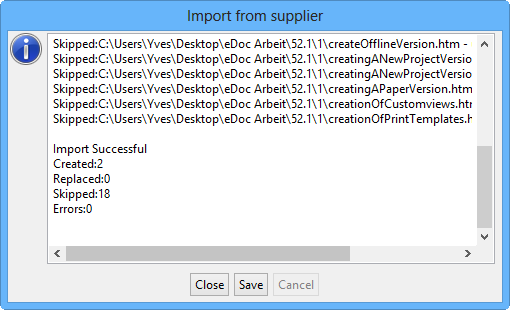
Fig. 76: Information box – Import
successful
|
To
process the exported data, follow the "Processing instructions for
exported data" chapter. |